Hello Readers, Yes now you can Remotely Access Another Computer Using Google Chrome Browser like Teamviewer. You can Download Chrome Remote Desktop extension
from the Download Link mentioned below. The addon will be automatically
installed. If you leave the installation page open, you can launch the
app right from that page.
HOW TO WORK WITH THIS APPLICATION
HOW TO WORK WITH THIS APPLICATION
1. After installation go to the start page you can see the the application as shown below in your start page.
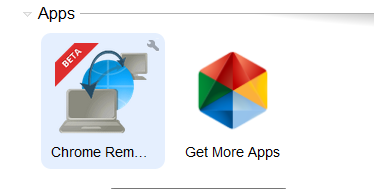
2. Click on the Chrome Remote app to open it and to see the window shown below.
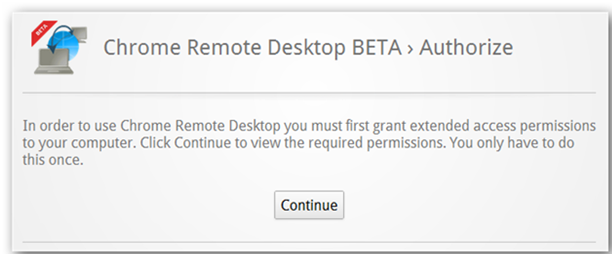
3. Click continue and you will asked to allow access to your data. proceed with allowing access.
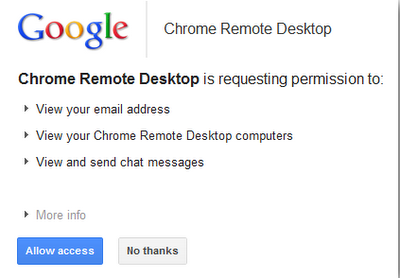
4. Then it will ask you whether you want to share your own computer to some other system or connect to a shared computer.
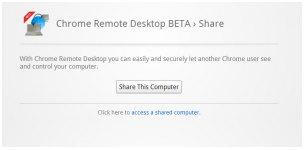
5. If you clicked share this computer, then it will generate automatic sharing code.
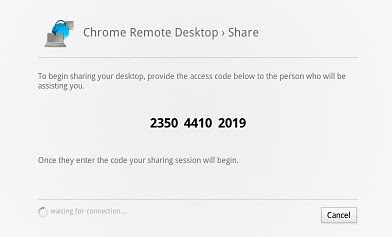
6. Just send this code to your partner to connect to your system as shown below.
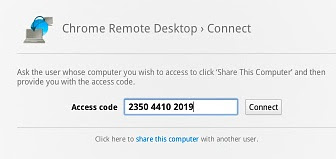
7. Once connected you will see their desktop as seen below and can do whatever you like.
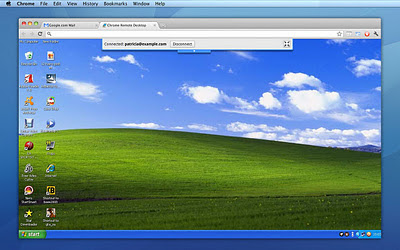 Thats
it now you are connected to remote computer.If you found this article
useful please pass your comments, all your feedbacks are precious.
Thats
it now you are connected to remote computer.If you found this article
useful please pass your comments, all your feedbacks are precious.
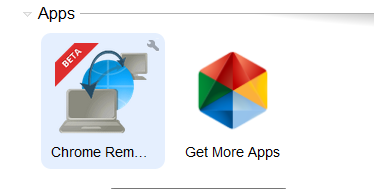
2. Click on the Chrome Remote app to open it and to see the window shown below.
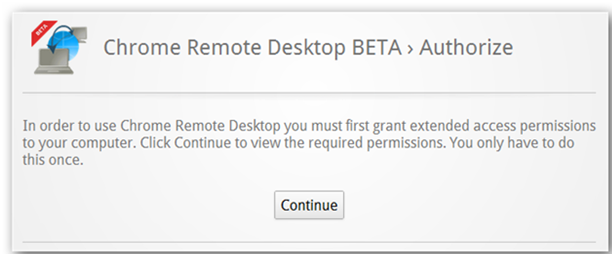
3. Click continue and you will asked to allow access to your data. proceed with allowing access.
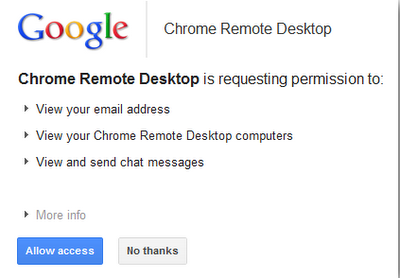
4. Then it will ask you whether you want to share your own computer to some other system or connect to a shared computer.
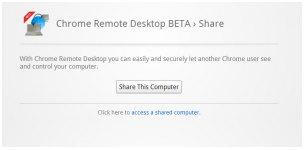
5. If you clicked share this computer, then it will generate automatic sharing code.
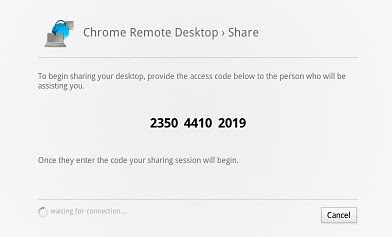
6. Just send this code to your partner to connect to your system as shown below.
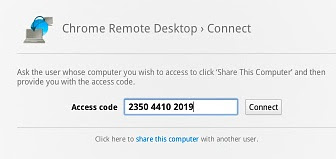
7. Once connected you will see their desktop as seen below and can do whatever you like.
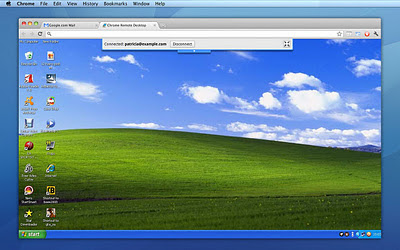
Download Chrome Remote Desktop extension
from the Google Chrome Official Website

No comments:
Post a Comment