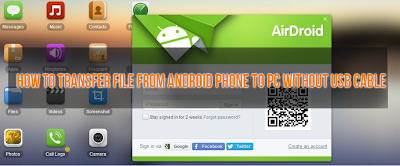 It is quite common that we use USB cable to transfer data from phone to PC. But, using USB every time is not an efficient way for data transfer because as we all know we do not keep USB cable always with us or we forgot it somewhere after using. In this condition, transferring any data from your phone to PC is unthinkable, right? But, now it possible to transfer data from phone to PC without USB cable by using an amazing Android app called AirDroid. Yes, you heard right! It is possible.
It is quite common that we use USB cable to transfer data from phone to PC. But, using USB every time is not an efficient way for data transfer because as we all know we do not keep USB cable always with us or we forgot it somewhere after using. In this condition, transferring any data from your phone to PC is unthinkable, right? But, now it possible to transfer data from phone to PC without USB cable by using an amazing Android app called AirDroid. Yes, you heard right! It is possible.AirDroid is an awesome Android app that can transfer data from phone to PC without any need of USB cable. So, if you are fed up with connecting USB cable always for data transfer, then let's check out this tutorial to transfer data from Phone to PC without USB cable.
1. First of all, download and install AirDroid app. Download AirDroid by clicking here.
2. After installing AirDroid app, open the app on your phone and you can see a set of options on top of that app. Among them, select "Tools" option.

4. After pressing, a pop out box will appear which contains two options. Among them, enable “Set up portable hotspot“ option.
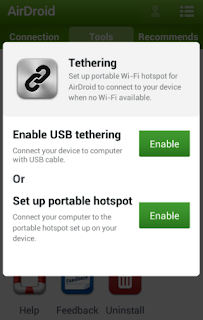
5. Now a screen appears like below, which means the tethering hotspot mode is active.

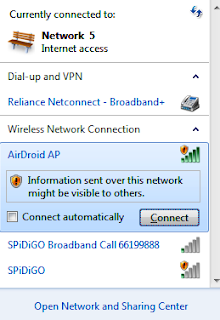

Wrap Up
Hope you loved this Android tutorial. Let us know your feedbacks and also show some love by sharing this article.

No comments:
Post a Comment