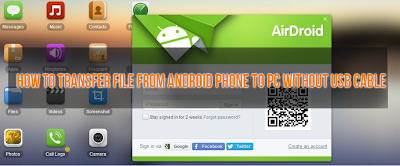 It is quite common that we use USB cable to transfer data from phone to PC. But, using USB every time is not an efficient way for data transfer because as we all know we do not keep USB cable always with us or we forgot it somewhere after using. In this condition, transferring any data from your phone to PC is unthinkable, right? But, now it possible to transfer data from phone to PC without USB cable by using an amazing Android app called AirDroid. Yes, you heard right! It is possible.
It is quite common that we use USB cable to transfer data from phone to PC. But, using USB every time is not an efficient way for data transfer because as we all know we do not keep USB cable always with us or we forgot it somewhere after using. In this condition, transferring any data from your phone to PC is unthinkable, right? But, now it possible to transfer data from phone to PC without USB cable by using an amazing Android app called AirDroid. Yes, you heard right! It is possible.
Showing posts with label USB. Show all posts
Showing posts with label USB. Show all posts
How To Transfer Data From Android Phone To PC Without USB Cable
Hello Android lovers, we are back with another Android trick.Today, we are going to tell you how to transfer data from an Android phone to PC without USB cable connection.
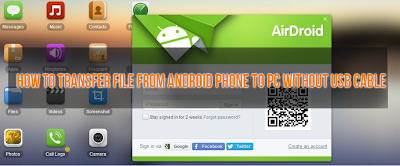 It is quite common that we use USB cable to transfer data from phone to PC. But, using USB every time is not an efficient way for data transfer because as we all know we do not keep USB cable always with us or we forgot it somewhere after using. In this condition, transferring any data from your phone to PC is unthinkable, right? But, now it possible to transfer data from phone to PC without USB cable by using an amazing Android app called AirDroid. Yes, you heard right! It is possible.
It is quite common that we use USB cable to transfer data from phone to PC. But, using USB every time is not an efficient way for data transfer because as we all know we do not keep USB cable always with us or we forgot it somewhere after using. In this condition, transferring any data from your phone to PC is unthinkable, right? But, now it possible to transfer data from phone to PC without USB cable by using an amazing Android app called AirDroid. Yes, you heard right! It is possible.
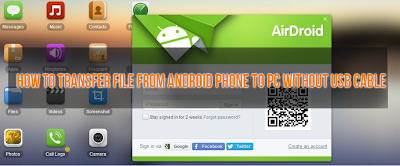 It is quite common that we use USB cable to transfer data from phone to PC. But, using USB every time is not an efficient way for data transfer because as we all know we do not keep USB cable always with us or we forgot it somewhere after using. In this condition, transferring any data from your phone to PC is unthinkable, right? But, now it possible to transfer data from phone to PC without USB cable by using an amazing Android app called AirDroid. Yes, you heard right! It is possible.
It is quite common that we use USB cable to transfer data from phone to PC. But, using USB every time is not an efficient way for data transfer because as we all know we do not keep USB cable always with us or we forgot it somewhere after using. In this condition, transferring any data from your phone to PC is unthinkable, right? But, now it possible to transfer data from phone to PC without USB cable by using an amazing Android app called AirDroid. Yes, you heard right! It is possible.Install Windows8 / Windows7 or Linux Using USB Drive
Note: All screenshots also listed below steps so see that and do your steps. So, Follow it Care fully because some unfollowed steps can probably make some harmful thing.
You can also refer my old post regarding same topic from here -> http://techattacks4u.blogspot.in/2012/12/make-your-usb-bootable-windows-os.html
For more related stuff Like Tech-Attacks or Follow us on our Blog
So lets continue to our post & make our USB drive bootable to install Operating System (Windows / Linux Both)
Make your USB bootable (Windows OS) - Install any Windows OS using USB (Tutorial)
We all know that it is possible to install and run Windows operating system from USB pendrive. In case, there is no DVD ROM available on a computer system, installing operating system from USB drive is only viable option.
Which can create bootable USB installer for Windows 7, Vista and server 2008 in no time.
All the step by step procedure is described below for using a USB as Bootable diviece for Windows OS and For more related stuff Like Tech-Attacks or Follow us on our Blog .
5 ways to Protect your USB / Pendrive from Virus
 Everyone this days uses Pen-Drive for transferring data across different systems in our office/network, then there is a high possibility of virus
infections for transferring across with the pen-drive as a medium.
Everyone this days uses Pen-Drive for transferring data across different systems in our office/network, then there is a high possibility of virus
infections for transferring across with the pen-drive as a medium.
So, Here
are collection of freeware tools that you could as your first line of
defense before using your pen drive on other systems.
Please take a second to Bookmark TechAttacks for your later use or For more Updates Follow us on our BLOG or get tuned by simply Liking Tech-Attacks on Facebook.
All the necessary descriptions and FREE Downloading links are available below.
How to Unhide/Recover Files Hidden by Virus from Your USB/Hard Drive?
The Problem
Have
you ever ran into the situation where all or some of your files that
you stored on your USB flash drive suddenly went missing? There was a
possibility that your friends have deleted your files by mistake. But in
most of the cases, your files were made hidden by a virus.
So your files were still in the USB drive but invisible from you. You
tried to use the “Show Hidden Files” option from folder option, but the
files just won’t show up.
Solution - 1
1st Solution is Manual
1. Insert the USB drive to an empty USB slot. Take note the drive letter. For an example, F:.
2. Press Windows + R, and type cmd. Ok. - This will simply open your CommandPrompt
3. Enter this command,
Subscribe to:
Posts (Atom)


