Please take a second to Bookmark TechAttacks for your later use or For more Updates Follow us on our BLOG or get tuned by simply Liking Tech-Attacks on Facebook.
We will be adding more such tricks shortly just be in touch for more.
We will be adding more such tricks shortly just be in touch for more.
The Detailed description with images to understand it in much better way is Step by Step described & all the necessary tool's FREE Download links are available below.
1. Download unetbootin-windows-309.exe (Windows) or you can download it for the latest Linux, Windows or Mac version.
2. Rename your drive and format your USB as FAT32
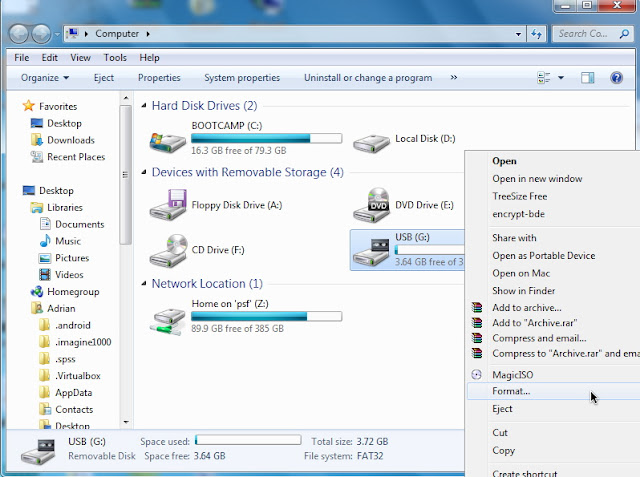
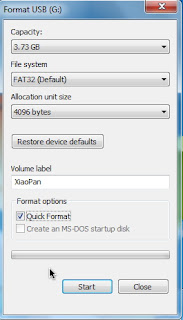
3. Create a new folder on your desktop
4. Download UltraISO or any other ISO program where you can extract the files
5. Mount your ISO into UltraISO or other
6. Extract the files into your new folder that you created on your desktop
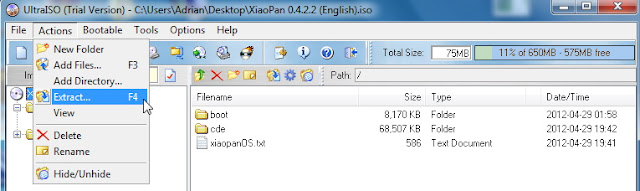

7. Drag all those files within your new folder into the USB drive, now.
8. Open UNetbootin and navigate to the following:
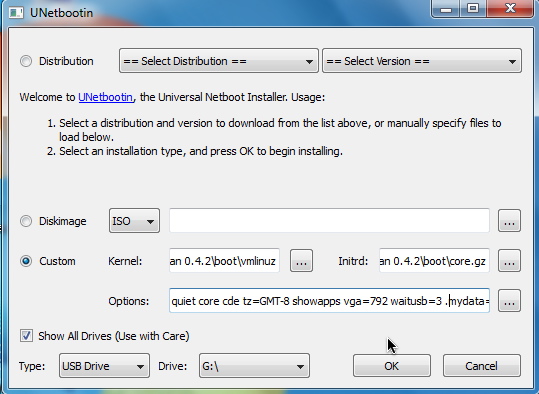
Kernel: ~\boot\vmlinuz
Initrd: ~\boot\core.gz
Options: ~\boot\isolinux\isolinux.cfg
~ means your files on USB
some builds are varied and will be:
Kernel: ~\boot\bzImage
Initrd: ~\boot\tinycore.gz
Options: ~\boot\isolinux\isolinux.cfg
Note: you can change these options manually. E.g. change the screen resolution (vga = 7??) or change the language (e.g. en.utf8).
See Tiny Core FAQs for other variable options
Here are the codes to change the screen resolution:
Color 640x480 800x600 1024x768 1280x1024
256 8 bit 769 771 773 775
32000 15 bit 784 787 790 793
65000 16 bit 785 788 791 794
16.7M 24 bit 786 789 792 795
Note: you can change these options manually. E.g. change the screen resolution (vga = 7??) or change the language (e.g. en.utf8).
See Tiny Core FAQs for other variable options
Here are the codes to change the screen resolution:
Color 640x480 800x600 1024x768 1280x1024
256 8 bit 769 771 773 775
32000 15 bit 784 787 790 793
65000 16 bit 785 788 791 794
16.7M 24 bit 786 789 792 795
9. After rebooting, select the USB boot option in the BIOS boot menu.
Reboot now? Yes
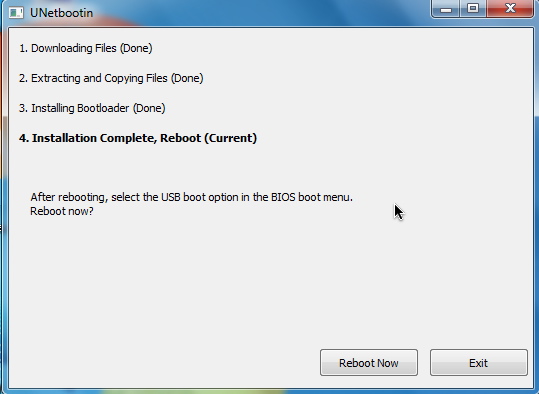
Note, this may only work in Windows or Linux system, definitely not Mac OS X. Check out the video below for an alternative method if the one above does not work. Let me know which methods work for you the best :)
If the USB does not load you should add the following kernel boot parameter waitusb=6 to potentially fix the problem.

No comments:
Post a Comment