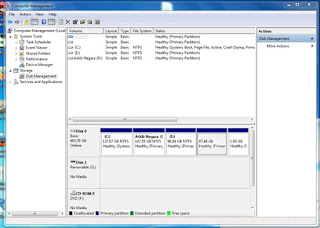
To create new partition
in Windows 7 without formatting whole Harddisk & without using any Software, you can follow some of this very simple steps.
For more regarding stuffs stay in touch with our Blog . or get tuned by simply Liking Tech-Attacks on Facebook or take a second to Bookmark TechAttacks for your later use.
Note : Firstly make sure your local
disk have been backup before create new partition.
Its not compulsory, just for your saftey.
1) Go to Control Panel and select Administrative Tools then click icon Computer Management & there Click on Disk Management.
1) Go to Control Panel and select Administrative Tools then click icon Computer Management & there Click on Disk Management.
or Simply right click your My Computer icon on Desktop & select Manage a new window will open, there in Storage Section double click on Disk Management.
2) Right click on existing partition.
3) Click Shrink Volume as shown screenshot below
4) Enter the amount of space(in MB, where 1 GB = 1024 MB) to shrink to create a new partition.
5) Shrink and exit the wizard after completion you will see new partition is available in your My computer.
6) Now Double click new partition and follow some simple steps to assing the drive letter to Partition(customize it by your own) & you will get your healthy working partition.
Note: For more good result restart your PC once(optional.).
If you are getting any problem, comment us, we will reply you as soon as possible.



No comments:
Post a Comment